To install apps and games from your phone's SD card
- Insert an SD card that contains one or more .XAP files into your phone.
- Tap More
 , and then tap Install local apps. (If you're running an earlier version of Windows Phone, look for the SD card option instead.)
, and then tap Install local apps. (If you're running an earlier version of Windows Phone, look for the SD card option instead.)Note
If you've just inserted the SD card or added the .XAP files, you might need to wait a few minutes before you can access your SD card from the Store. - Select the apps you want, and then tap Install.
- Installed apps appear in the App list. Depending on the specific app or game, you'll be able to use them as follows:
- Free apps and games can be used immediately.
- Paid apps and games that have a trial will be available as a trial version that you can purchase later.
- Paid apps and games without a trial must be purchased before you can use them.
Method number 1:
Method number 2:
Stage 1:
Note: you did in step 1 to be performed only once. It is advisable not to remove or move Tom XAP Installer.exe
Stage 2:
Method number 3:
- Install the Windows Phone Developer Tools
- Open the Application Deployment tool (Start-> Windows Phone Developer Tools -> Application Deployment) and follow the instructions.
Method number 2:
Stage 1:
- Install the Windows Phone Developer Tools
- Download and unzip the latest version of Tom XAP Installer
- Run Tom XAP Installer.exe
- Place a check mark beside "Enable Tom XAP Installer" and close the window
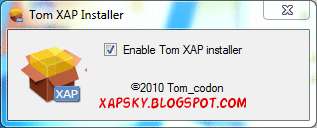
Note: you did in step 1 to be performed only once. It is advisable not to remove or move Tom XAP Installer.exe
Stage 2:
- Connect the device to your PC
- Start the Zune
- Check that the device is locked (ie start screen)
- Download the application. Xap
- Open it
- Click Install and wait for the installation
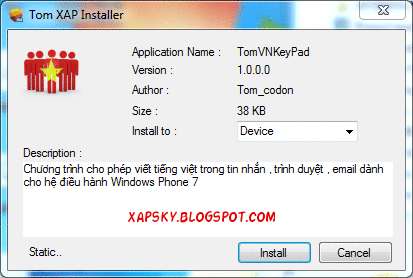
Method number 3:
- Download the latest version of the Homebrew Windows Phone 7 Market
- Open XAPDeployX.exe
- Choose where you need to install XAP (Windows Phone 7 Device - The device, Windows Phone 7 Emulator - Emulator)
- Click Browse and select the XAP, which you need to install and click Open. You can also drag and drop XAP to the program, without clicking Browse.
- Click Deploy





.png)

0 komentar: